Withdrawal Demo
This guide shows how to withdraw assets from Godwoken to CKB with Light Godwoken, a demo UI for depositing and withdrawing assets to Godwoken.
An online demo is available here for more visualisation of a preview running without downloading the code:https://zhangyouxin.github.io/light-godwoken/
Implementation of Assets Withdrawal
The withdrawal contains two steps:
- Submit a Withdrawal Request to Godwoken.
- Unlock Withdrawal Cells.
Step 1. Submit a Withdrawal Request to Godwoken
First, call the gw_submit_withdrawal_request RPC method to burn the assets on layer 2 network. Godwoken then simultaneously creates equal assets on layer 1 network for the receiver, which can be unlocked in 5 days.
Some information, such as the sender's layer 2 address and the receiver's layer 1 address, are required as parameters when submitting such a request.
For further details, see example.
{
raw: {
nonce: '0x2e',
capacity: '0x9502f9000',
amount: '0x0',
sudt_script_hash: '0x0000000000000000000000000000000000000000000000000000000000000000',
account_script_hash: '0x1ddfd18bee966192f8e35e8fbaaae93b88c476960754077d039cf1e56c633c22',
sell_amount: '0x0',
sell_capacity: '0x0',
owner_lock_hash: '0xfda77156f5ec403242a03875b2b29e14ba1c910b14a62fbe0baa3e367ae1f0a6',
payment_lock_hash: '0x0000000000000000000000000000000000000000000000000000000000000000',
fee: {
sudt_id: '0x1',
amount: '0x0',
},
},
signature: '0x8109666e73e8e2ce0bc95d95e08a3a77844c9c5e8049882d863c765843f14af57107bf22c00bce8ea1e45cdbc85415d4f497061913bcbfa97258b2b27897a53a01',
}
In the sample above:
owner_lock_hashis from the owner of layer 1account_script_hashis from theaddressof layer 2
Sample code for calculating the hashes:
import { utils, helpers } from "@ckb-lumos/lumos";
// layer 1 receiver lock
const ownerLock = helpers.parseAddress(owner /* a CKB address like ckt1... */);
const owner_lock_hash = utils.computeScriptHash(ownerLock);
// layer 2 account
const l2AccountScript: Script = {
code_hash: ethAccountTypeHash,
hash_type: "type",
args: rollupTypeHash + l2Address.slice(2),
};
const account_script_hash = utils.computeScriptHash(l2AccountScript);
Once the RPC request has been successfully submitted, the hash value returned can be used to query the withdrawal status by calling the gw_get_withdrawal:
Note: Replace the value of params in the following example with your withdrawal hash.
{
"id": 2,
"jsonrpc": "2.0",
"method": "gw_get_withdrawal",
"params": ["0xb57c6da2f803413b5781f8c6508320a0ada61a2992bb59ab38f16da2d02099c1"]
}
The value returned should look like:
{
"jsonrpc": "2.0",
"id": 2,
"result": {
"withdrawal": {
"raw": {
"nonce": "0x2e",
"capacity": "0x9502f9000",
"amount": "0x0",
"sell_amount": "0x0",
"sell_capacity": "0x0",
"sudt_script_hash": "0x0000000000000000000000000000000000000000000000000000000000000000",
"account_script_hash": "0x1ddfd18bee966192f8e35e8fbaaae93b88c476960754077d039cf1e56c633c22",
"owner_lock_hash": "0xfda77156f5ec403242a03875b2b29e14ba1c910b14a62fbe0baa3e367ae1f0a6",
"payment_lock_hash": "0x0000000000000000000000000000000000000000000000000000000000000000",
"fee": {
"sudt_id": "0x1",
"amount": "0x0"
}
},
"signature": "0x8109666e73e8e2ce0bc95d95e08a3a77844c9c5e8049882d863c765843f14af57107bf22c00bce8ea1e45cdbc85415d4f497061913bcbfa97258b2b27897a53a01"
},
"status": "committed"
}
}
A cell with assets will then be created on layer 1, so as to list all the withdrawal cells that requested by the account on layer 2.
Here it is named AliceL2, and for querying one can use @ckb-lumos/ckb-indexer, as follows:
const getWithdrawalCellSearchParams = function (AliceL2: string) {
const layer2Lock: Script = {
code_hash: SCRIPTS.eth_account_lock.script_type_hash,
hash_type: "type",
args: ROLLUP_CONFIG.rollup_type_hash + AliceL2.slice(2).toLowerCase(),
};
const accountScriptHash = utils.computeScriptHash(layer2Lock);
return {
script: {
code_hash: SCRIPTS.withdrawal_lock.script_type_hash,
hash_type: "type" as HashType,
args: `${ROLLUP_CONFIG.rollup_type_hash}${accountScriptHash.slice(2)}`,
},
script_type: "lock",
};
};
const searchParams = getWithdrawalCellSearchParams(AliceL2);
const collector = ckbIndexer.collector({ lock: searchParams.script });
Step 2. Unlock Withdrawal Cells
To unlock assets previously created, it will take a while (approximately 5 days) to unlock the assets owing to security concerns. The Fast Withdrawal function will be available soon. Once the pending period is expired, the receiver can make a transaction on layer 1 to unlock the asset cell. This transaction will use the withdrawal cell as input and take another CKB cell to cover the transaction fee. Within the withdrawal cell used as output, the lock of the asset cell will be replaced with the lock of the receiver.
Here is an example:
{
version: "0x0",
cell_deps: [
{
// withdraw cell dep
out_point: {
tx_hash: "0xb4b07dcd1571ac18683b515ada40e13b99bd0622197b6817047adc9f407f4828",
index: "0x0",
},
dep_type: "code",
},
{
// rollup cell dep
out_point: {
tx_hash: "0x6ab0949b8ce8e7b268d12848c2668a049c3c0ac0d5e803311dd2512c96ce3072",
index: "0x0",
},
dep_type: "code",
},
{
// omni lock cell dep
out_point: {
tx_hash: "0x9154df4f7336402114d04495175b37390ce86a4906d2d4001cf02c3e6d97f39c",
index: "0x0",
},
dep_type: "code",
},
{
// secp256k1 cell dep
out_point: {
tx_hash: "0xf8de3bb47d055cdf460d93a2a6e1b05f7432f9777c8c474abf4eec1d4aee5d37",
index: "0x0",
},
dep_type: "dep_group",
},
],
header_deps: [],
inputs: [
{
// withdrawal cell
since: "0x0",
previous_output: {
index: "0x27",
tx_hash: "0xfd6b226ca0cf63860b6958b75c498d44d780b273b9a5dd5563925dfb99c7b2d8",
},
},
{
// owner cell
since: "0x0",
previous_output: {
index: "0x0",
tx_hash: "0xe68156b56efe7da6143a4f4c6b1fd6e57cad34d5677a3eb2ebe0ab4a5a8b8c07",
},
},
],
outputs: [
{
// with changing the lock of withdrawal cell to owner lock, the assets is unlocked by owner
capacity: "0xba43b7400",
lock: {
code_hash: "0x79f90bb5e892d80dd213439eeab551120eb417678824f282b4ffb5f21bad2e1e",
hash_type: "type",
args: "0x01a08bcc398854db4eaffd9c28b881c65f91e3a28b00",
},
type: null,
},
{
// owner cell exchange after paying tx fee
capacity: "0x95623ea60",
lock: {
code_hash: "0x79f90bb5e892d80dd213439eeab551120eb417678824f282b4ffb5f21bad2e1e",
hash_type: "type",
args: "0x01a08bcc398854db4eaffd9c28b881c65f91e3a28b00",
},
},
],
outputs_data: ["0x", "0x"],
witnesses: ["0x1c000000100000001c0000001c000000080000000000000004000000", "..."],
}
Cell Dependencies
A CKB cell contains Scripts, execution of Scripts depends on deployed codes. Cell dependencies are used to provide the codes.
In this transaction, cell_deps contains rollup cellDep, lock cellDep and withdraw cellDep. If there are any sUDT withdrawals, be sure to add sudt cellDep, as well as the other dependencies required by the receiver lock. withdraw cellDep and sudt cellDep can be obtained from some static config files, and lock cellDep relies on the type of lock to be used. The omnilock is used in the example, hence the omnilock cellDep is added. For the rollup cellDep, it needs to be obtained from the mem pool:
async function getRollupCellDep(): Promise<CellDep> {
const result = await this.godwokenClient.getLastSubmittedInfo();
const txHash = result.transaction_hash;
const tx = await this.getPendingTransaction(txHash);
if (tx == null) {
throw new Error("Last submitted tx not found!");
}
let rollupIndex = tx.transaction.outputs.findIndex((o: any) => {
return (
o.type &&
utils.computeScriptHash(o.type) === ROLLUP_CONFIG.rollup_type_hash
);
});
return {
out_point: {
tx_hash: txHash,
index: `0x${rollupIndex.toString(16)}`,
},
dep_type: "code",
};
}
Run the Demo
Prerequisites
The following prerequisites apply for withdrawing assets from Godwoken with Light Godwoken.
- MetaMask
- NodeJS >= v14
Steps
Clone the repo to your local machine.
Navigate into the directory of the demo and install dependencies.
yarn installRun the demo.
yarn start
CLICK ME
yarn run v1.22.17
$ react-scripts start
i 「wds」: Project is running at http://192.168.238.1/
i 「wds」: webpack output is served from /light-godwoken
i 「wds」: Content not from webpack is served from E:\01 Projects\03 Documentation\Godwoken documentation\light-godwoken\public
i 「wds」: 404s will fallback to /light-godwoken/
Starting the development server...
=============
WARNING: You are currently running a version of TypeScript which is not officially supported by @typescript-eslint/typescript-estree.
You may find that it works just fine, or you may not.
SUPPORTED TYPESCRIPT VERSIONS: >=3.3.1 <4.5.0
YOUR TYPESCRIPT VERSION: 4.5.4
Please only submit bug reports when using the officially supported version.
=============
Compiled successfully!
You can now view withdraw-demo in the browser.
Local: http://localhost:4001/light-godwoken
On Your Network: http://192.168.238.1:4001/light-godwoken
Note that the development build is not optimized.
To create a production build, use yarn build.
Open the withdraw-demo in the browser, and connect to the MetaMask wallet.
Click Withdrawal to launch a withdrawal transaction.
Confirm the withdrawal request.
Verify the Withdrawal Requests history. The Estimated time left shows the countdown of unlocking time.
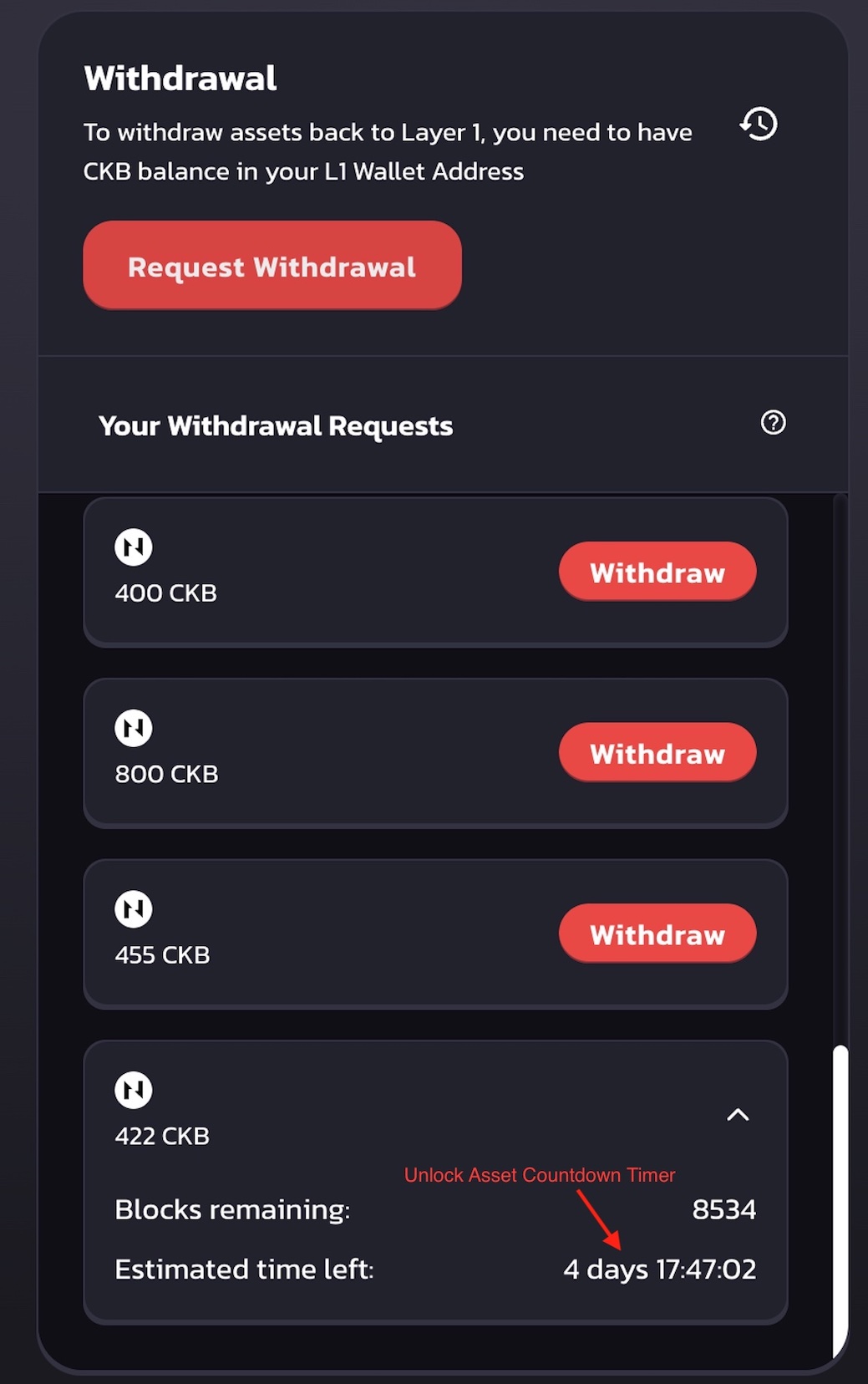
Once the countdown runs up, click Withdraw, unlock asset to complete the transaction.
Reference
| Resource | Link |
|---|---|
| Godwoken RPC Docs | https://github.com/nervosnetwork/godwoken/blob/develop/docs/RPC.md#method-gw_submit_withdrawal_request |
| Godwoken Demos | https://github.com/classicalliu/gw-demos |
| Godwoken Testnet Config | https://github.com/nervosnetwork/godwoken-public/blob/master/testnet/config/scripts-deploy-result.json |
| Polyjuice Provider | https://github.com/nervosnetwork/polyjuice-provider |
| Godwoken Web3 | https://github.com/nervosnetwork/godwoken-web3#godwoken-web3-api |
| Lumos Documentation | https://cryptape.github.io/lumos-doc/docs/introduction/about |