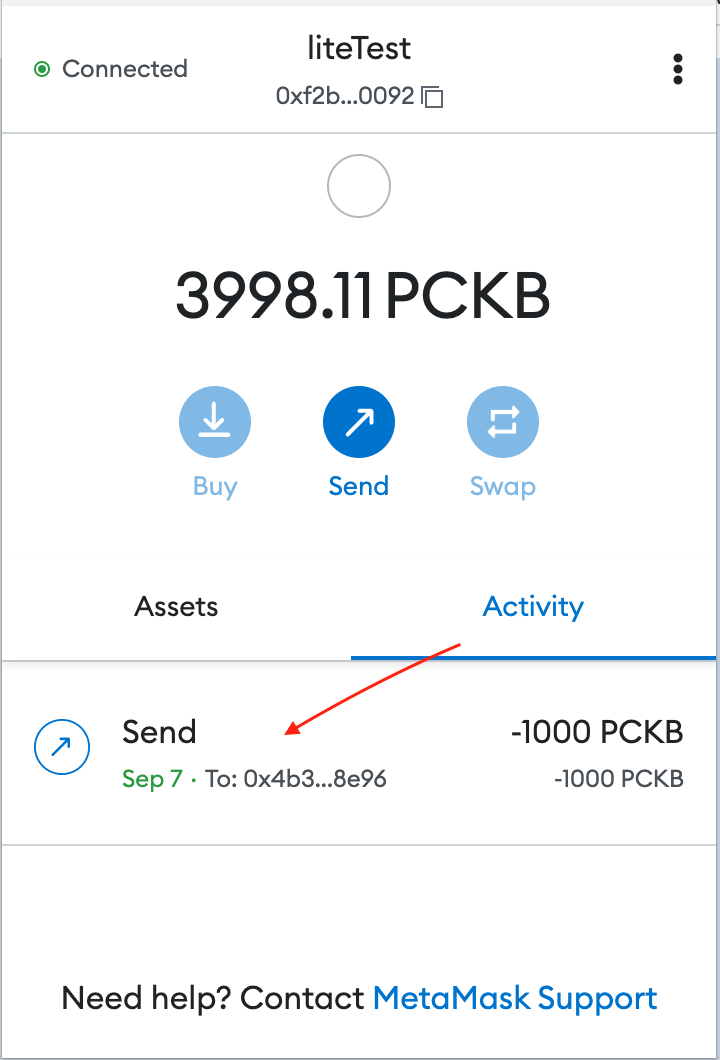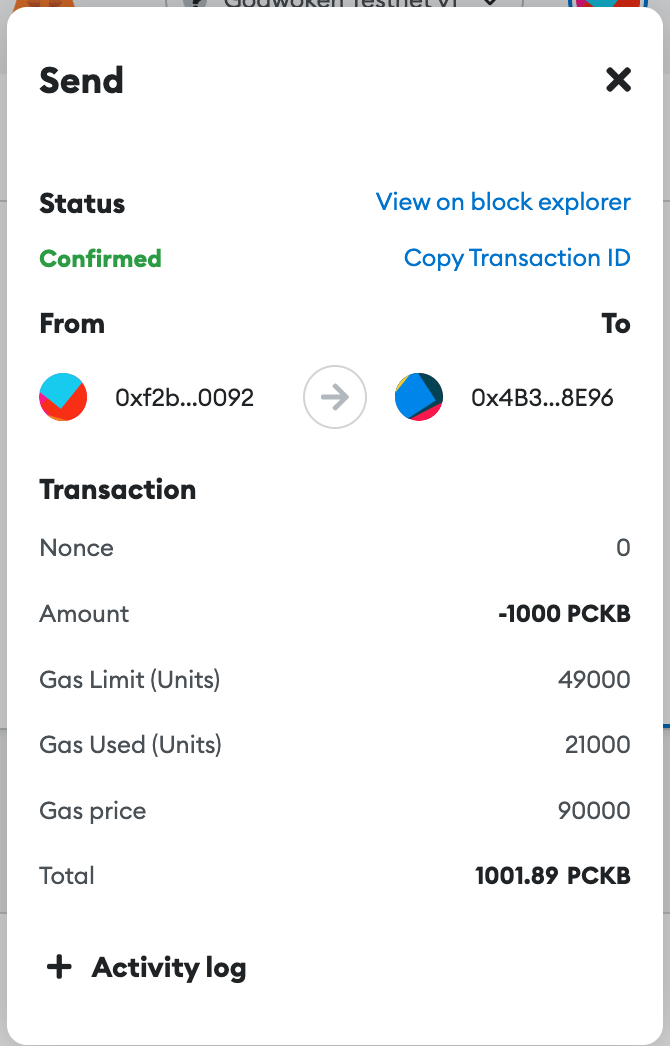Transfer pCKB on Godwoken v1
This section will show you how to deposit, withdraw and send pCKBs on Godwoken using Godwoken Bridge and MetaMask wallet. Godwoken uses pCKB to collect transaction fees by default. Godwoken v1.6 starts to support the transfer of pCKB, the Godwoken native token, and no longer requires the user to transfer by sUDT_ERC20_Proxy contract.
Make sure that you have already installed the MetaMask wallet, and that you have successfully connect your Metamask wallet to Godwoken. If not, you can check out Developer Quick Start for details. All operations in this tutorial are performed on the Godwoken v1 Testnet.
Prerequisites
- MetaMask account
Setup MetaMask for Godwoken
Go to Godwoken Bridge with a browser that has installed Metamask wallet. Click
Connectto connect your Metamask wallet. ClickApproveto add Godwoken Testnet to your wallet.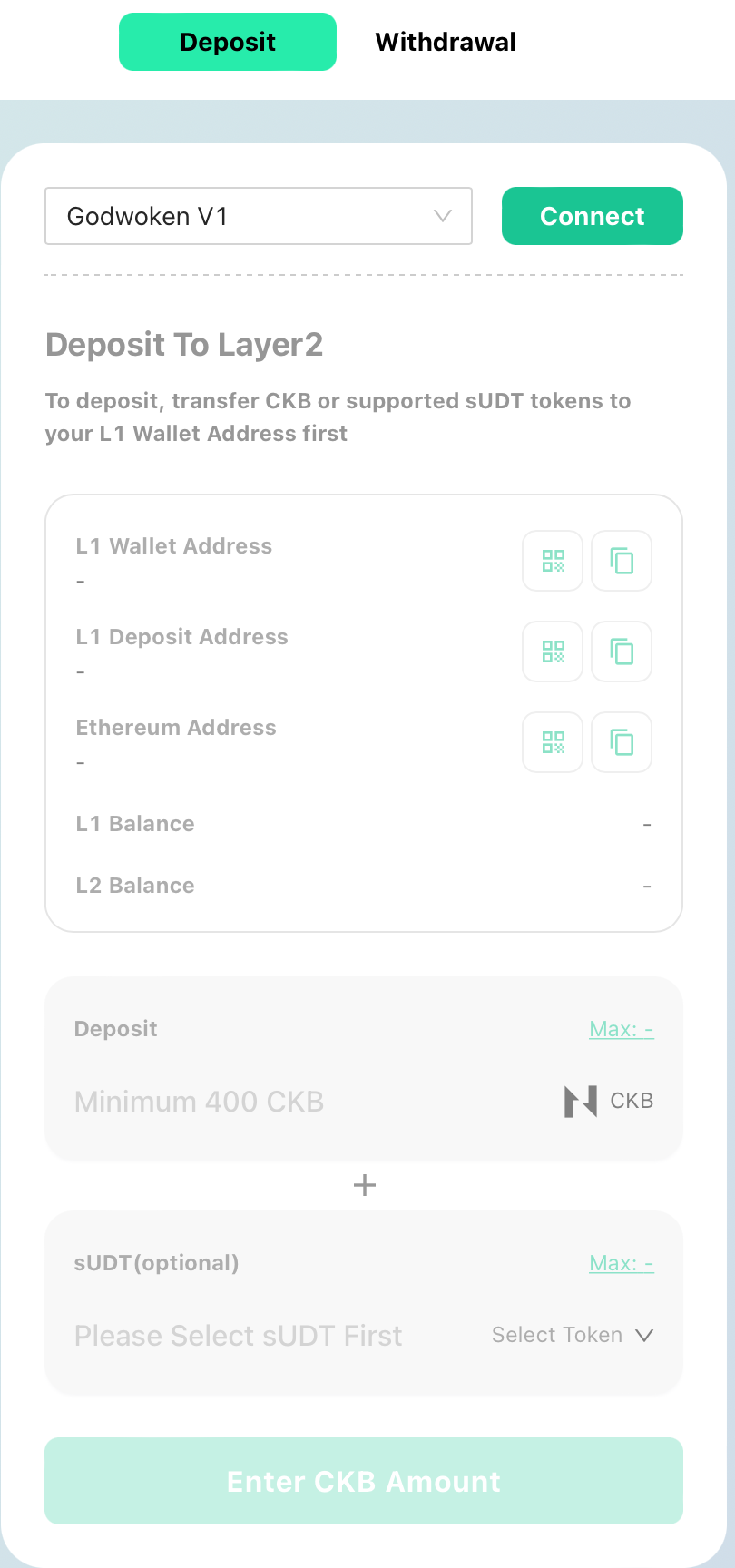
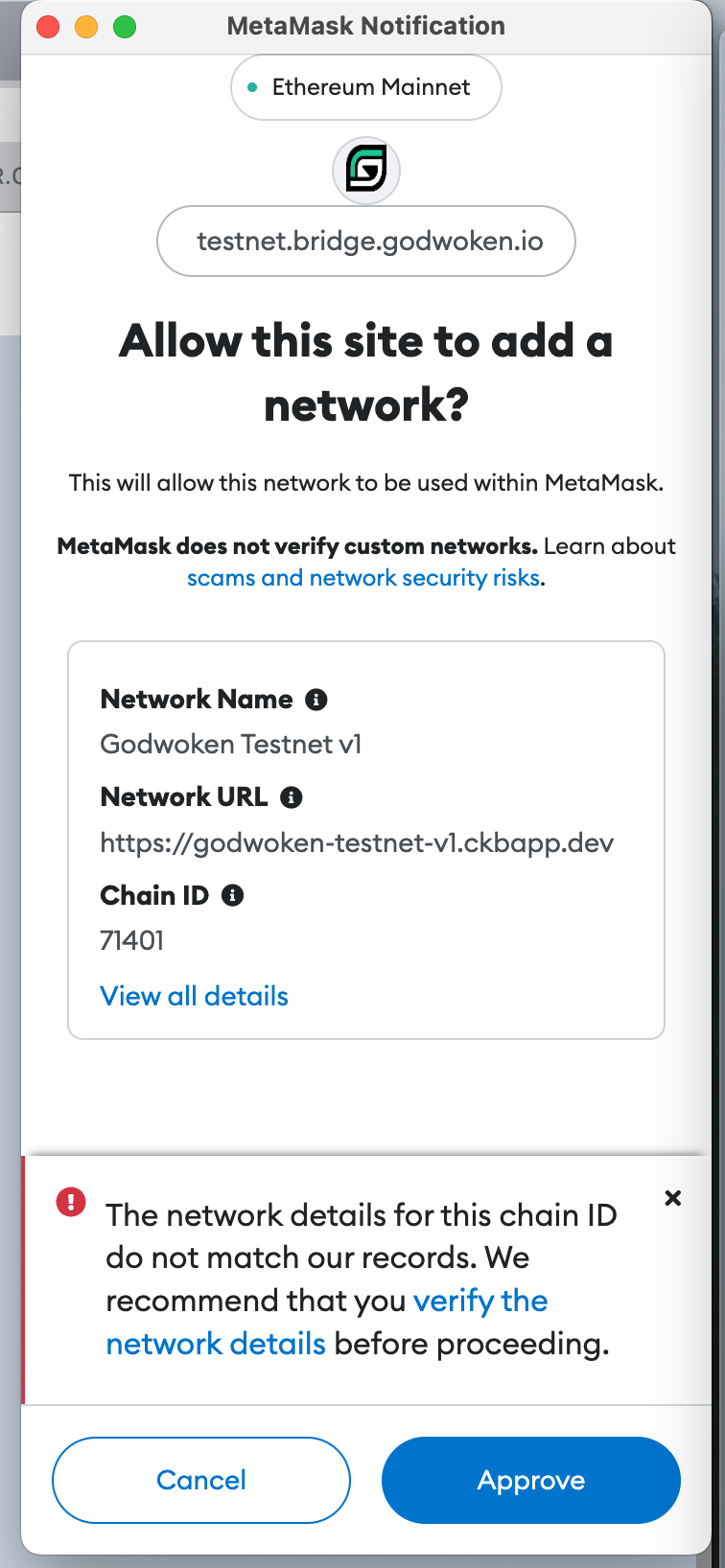
Click
Switch networkto change the network to Godwoken Testnet v1.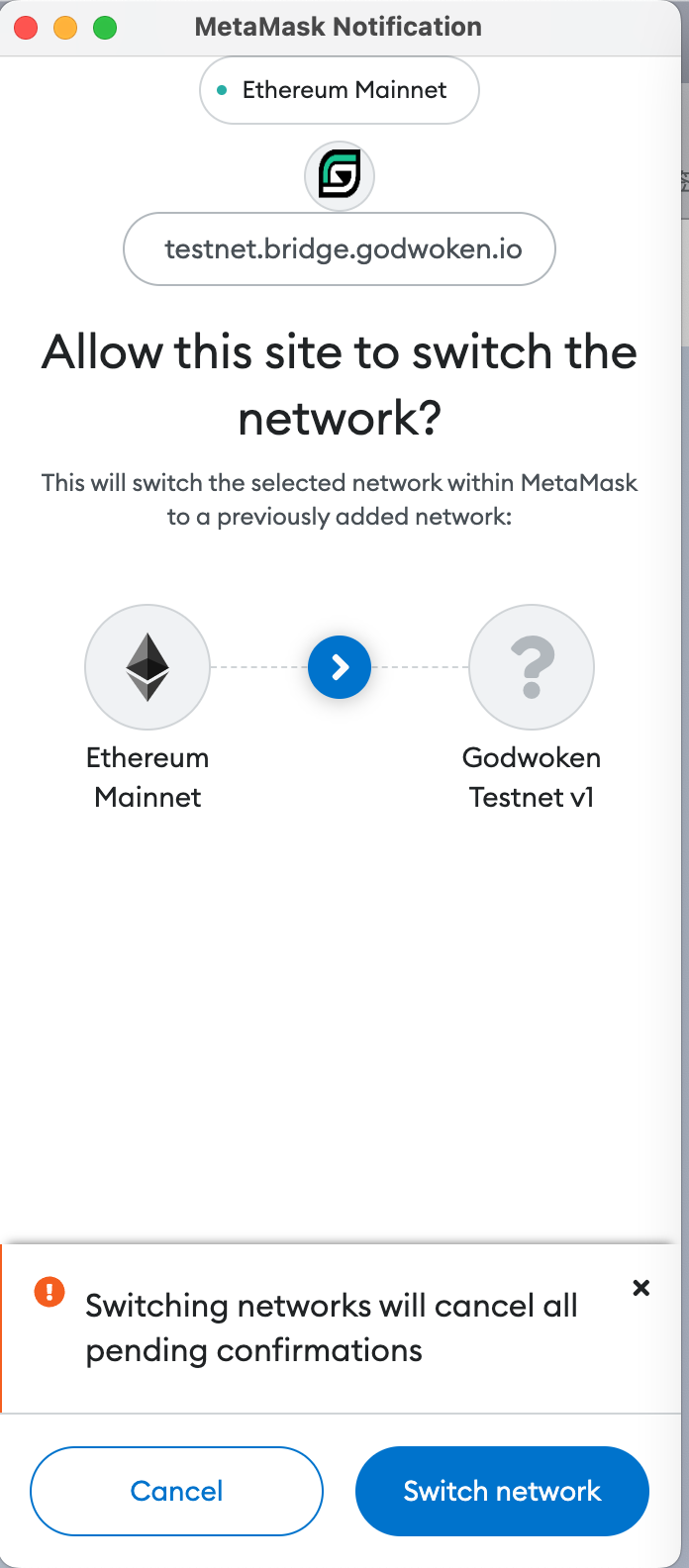
You will see that
pCKBhas been added into your wallets.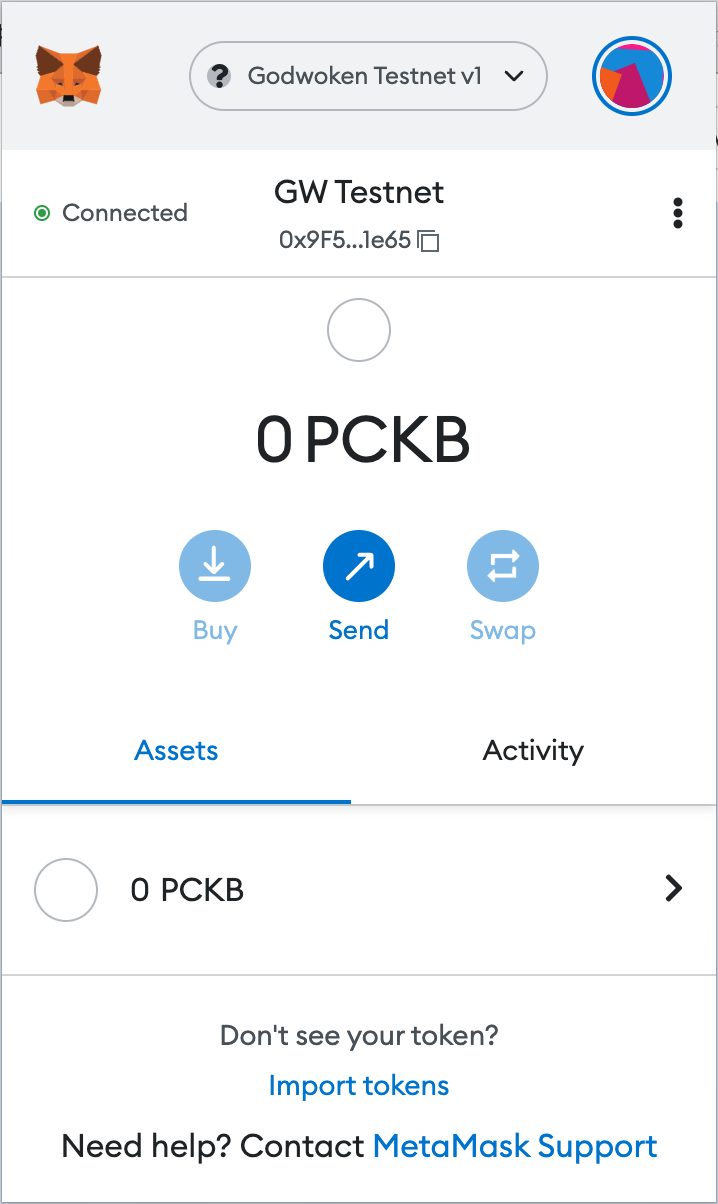
Fund Layer-1 Account
Obtaining test tokens for your account can be done by simply clicking on the top right corner.
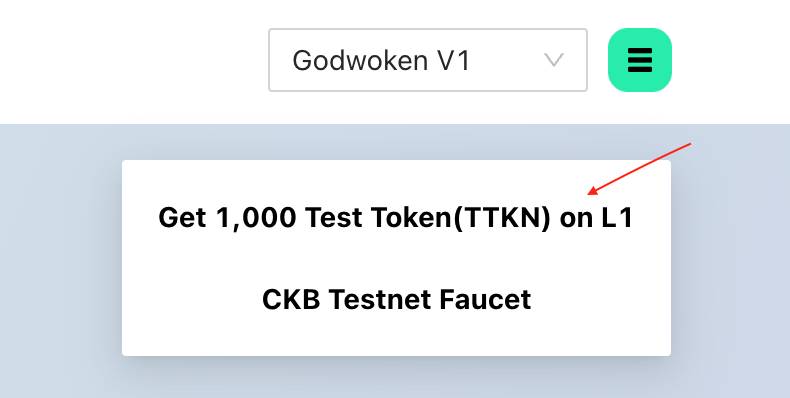
Click
Signto get the tokens instantly into your layer-1 wallet.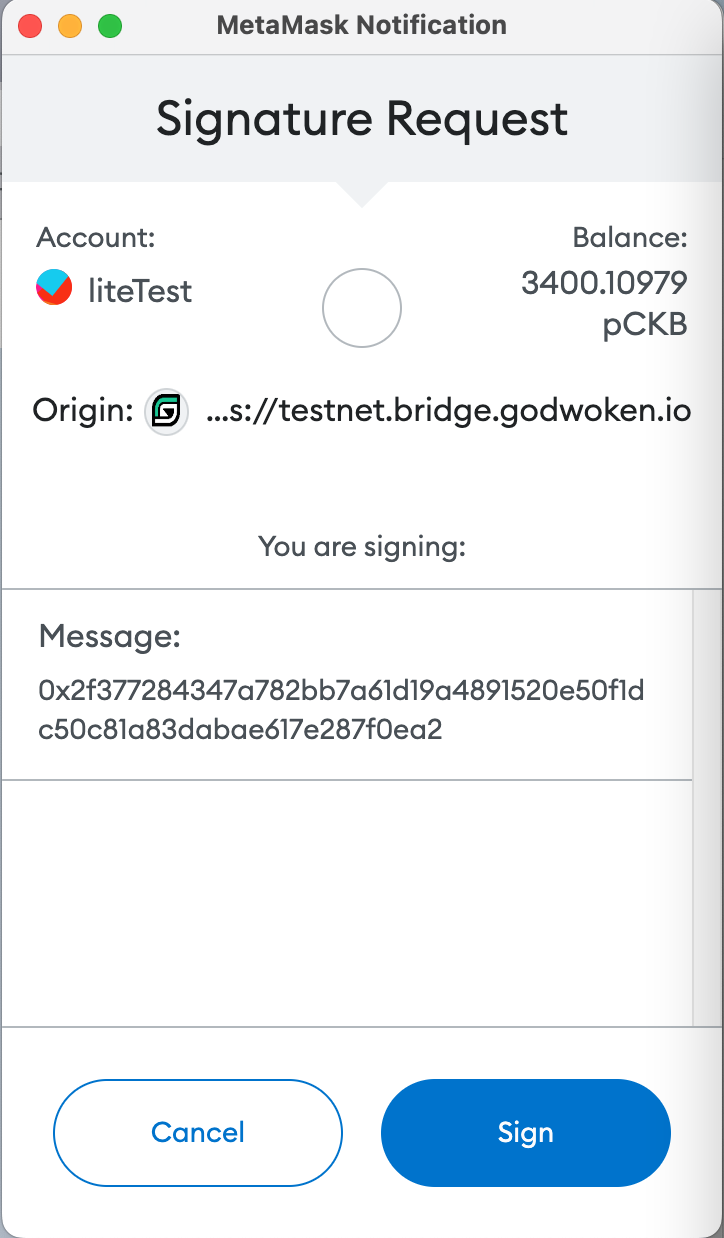
Deposit pCKB from Layer-1 to Layer-2
Enter the CKB amount that you want to deposit from layer-1 account to layer-2 account and click
Deposit. Note that the minimum deposit amount is 400 CKBs.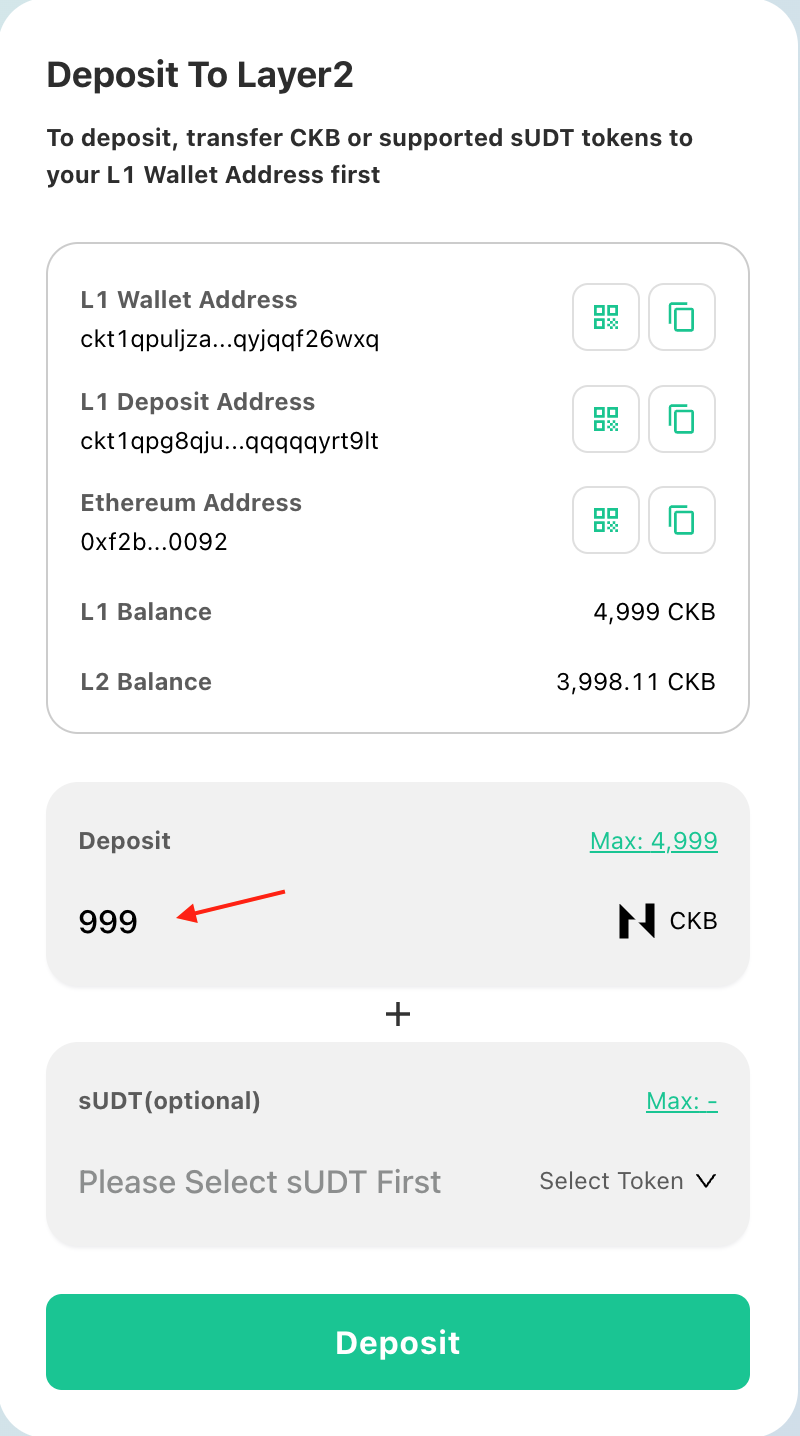
Click
Signto sign and confirm the transaction.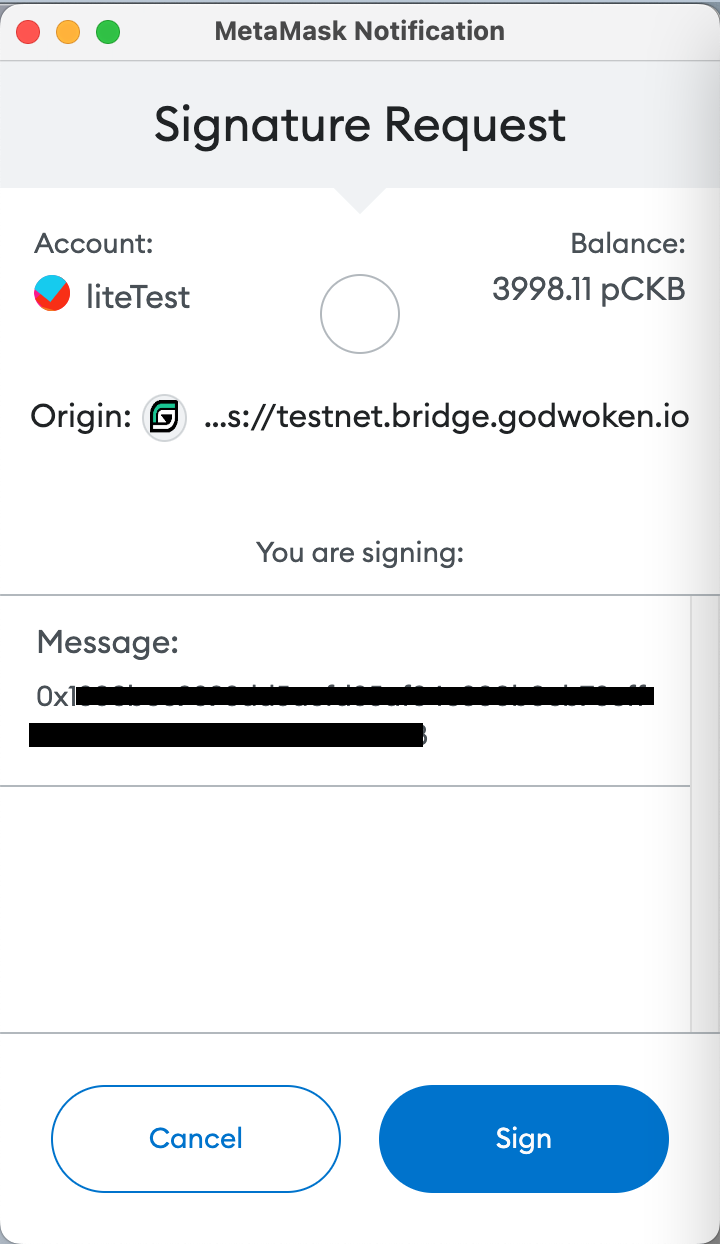
You can check the status of your transaction at the bottom of the page by clicking on
PendingorCompleted.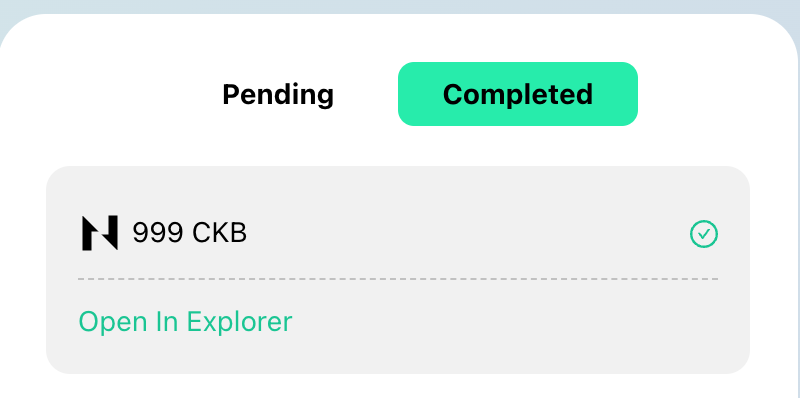
Withdraw Assets from Layer-2 to Layer-1
Go to
Withdrawaland enter the CKB amount you want to withdraw, and then clickRequest Withdrawalto submit your withdrawal request.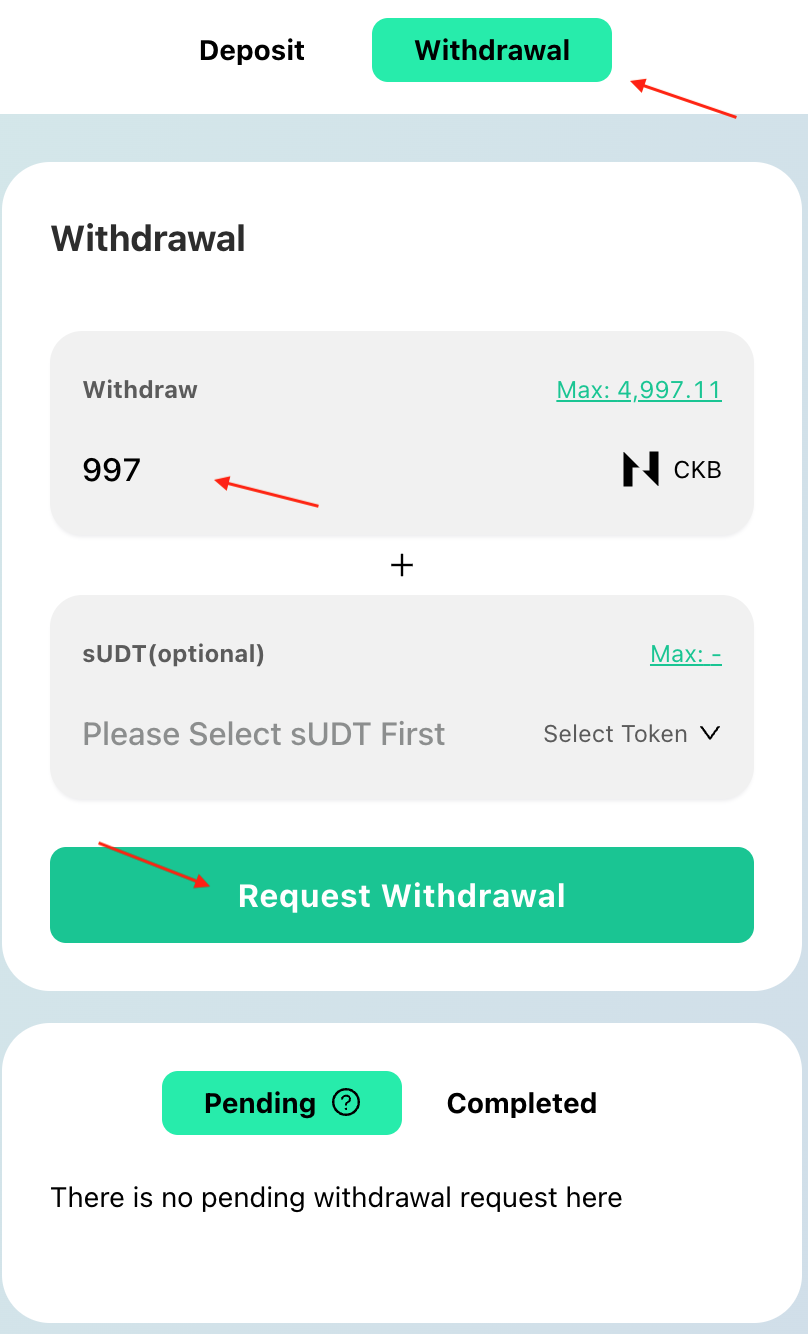
Click
Confirmto submit your withdrawal request.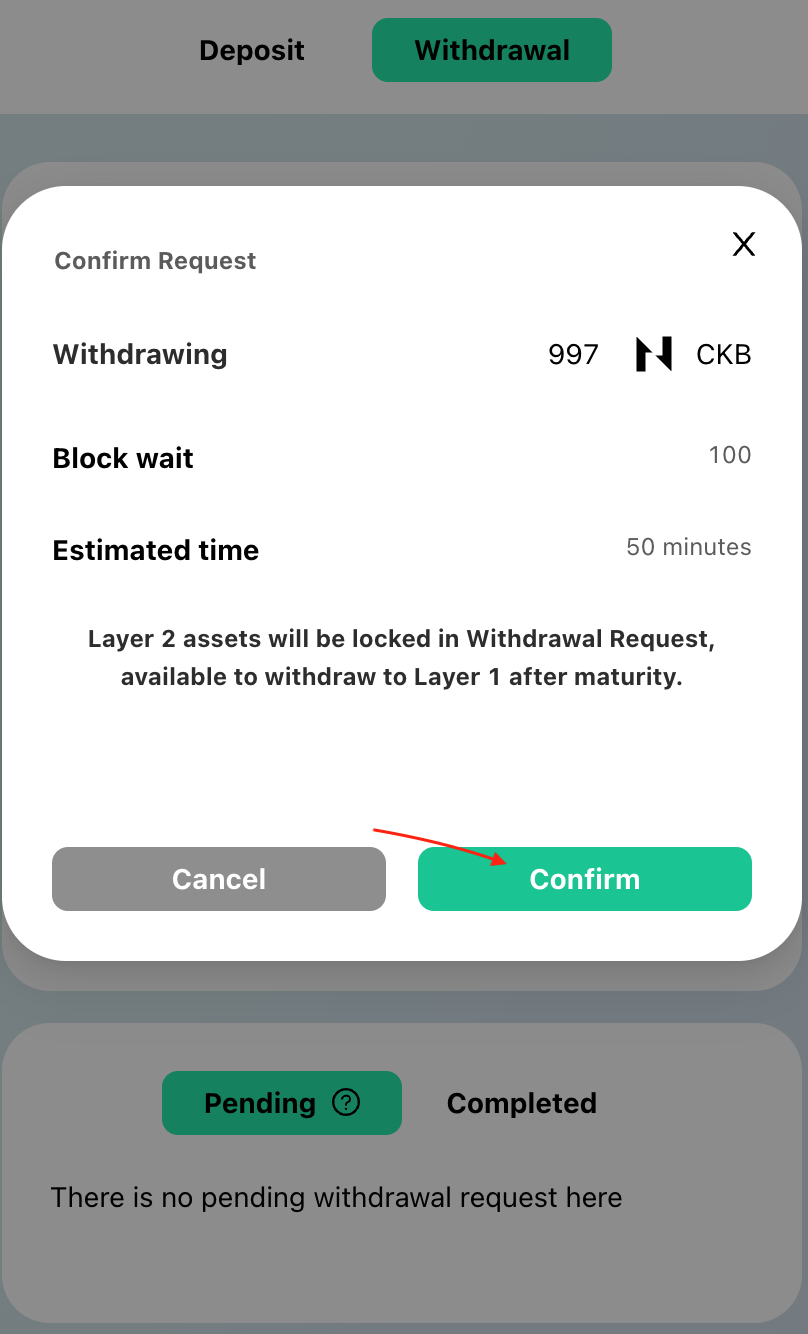
Click on
Signat your Metamask wallet to authorise the withdrawal request.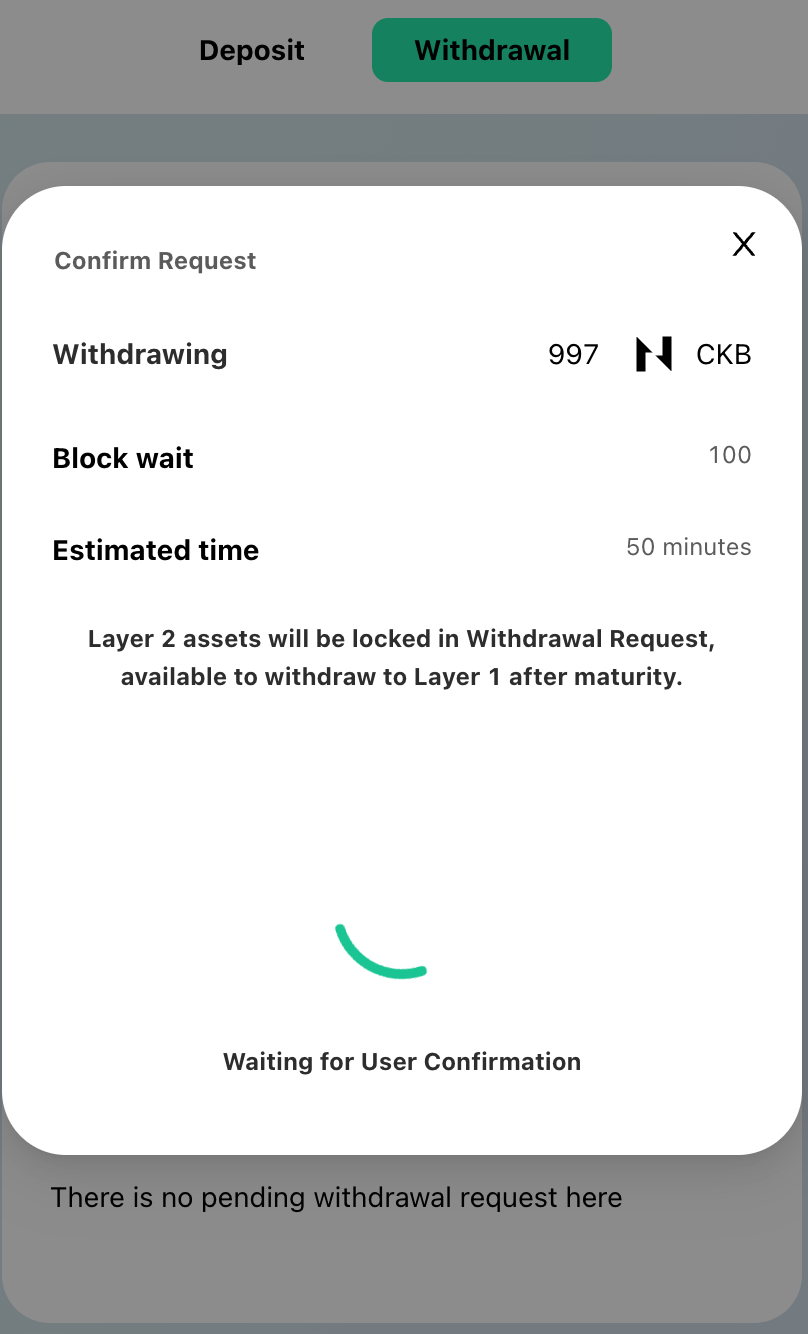
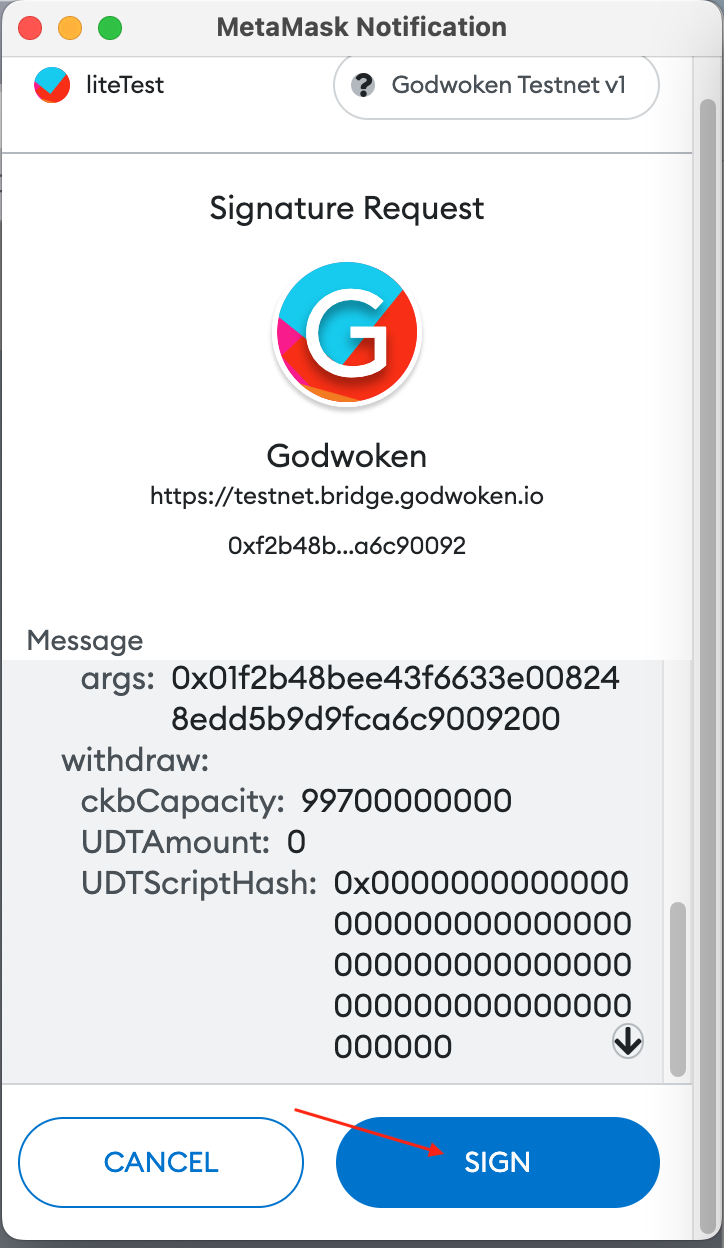
You will see a notification in the top right corner indicating that your withdrawal request has been successfully submitted and will be processed within 5 minutes.
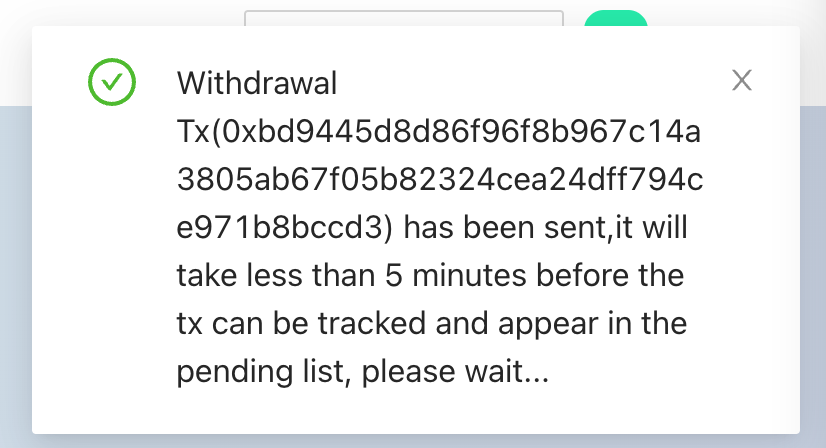
You can check the status of your withdrawal request at the bottom of the page by clicking on
PendingorCompleted.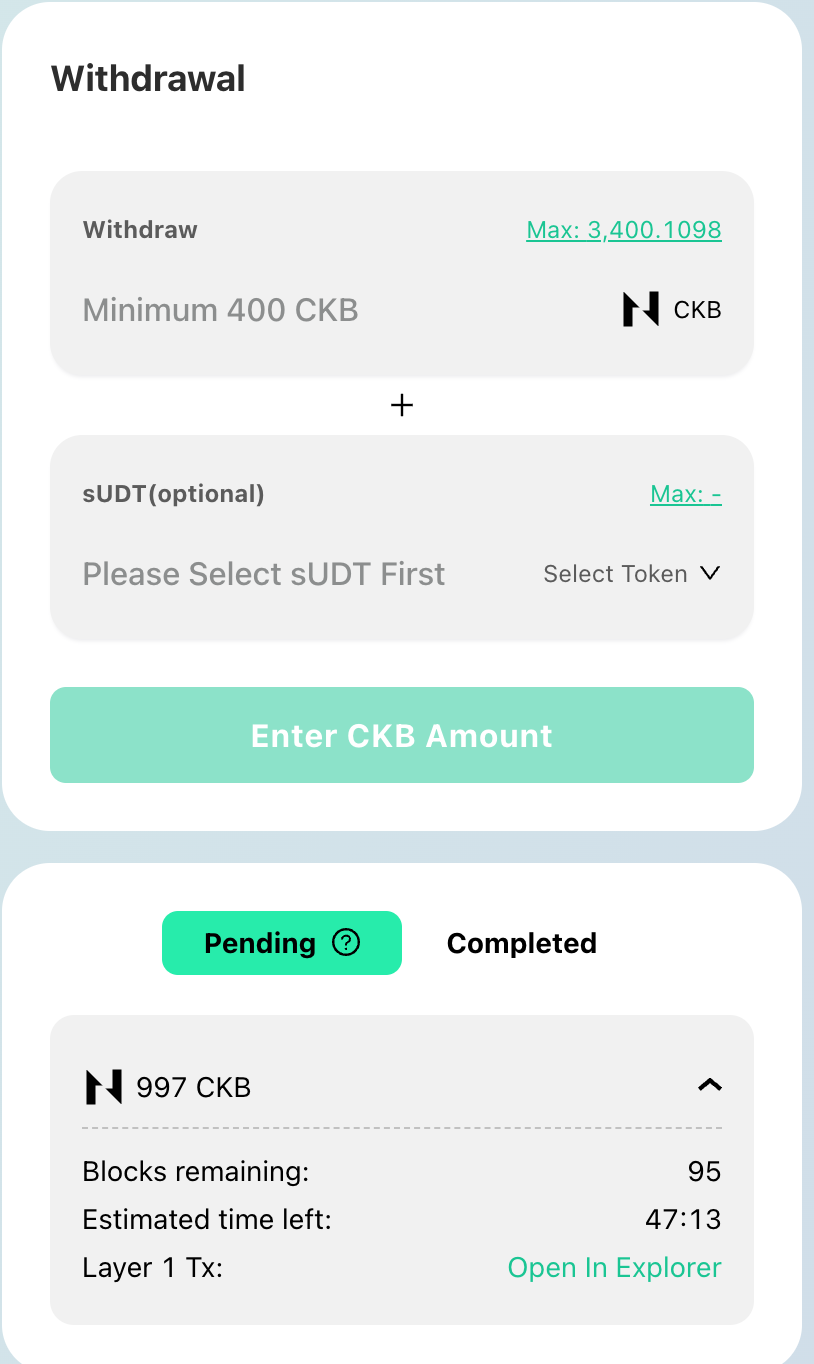
Send to Others From Godwoken Layer 2 Account
Open the Metamask wallet, make sure to connect to Godwoken Testnet, check the account and click
Send.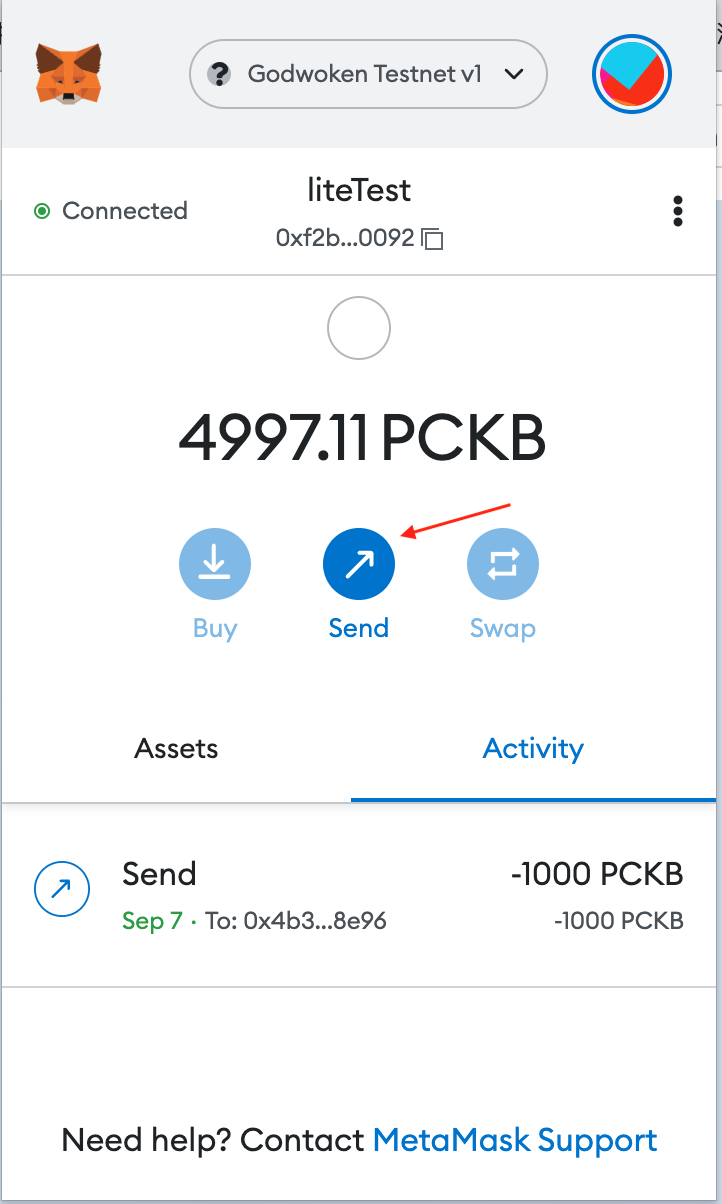
Enter the account address of the receiver.
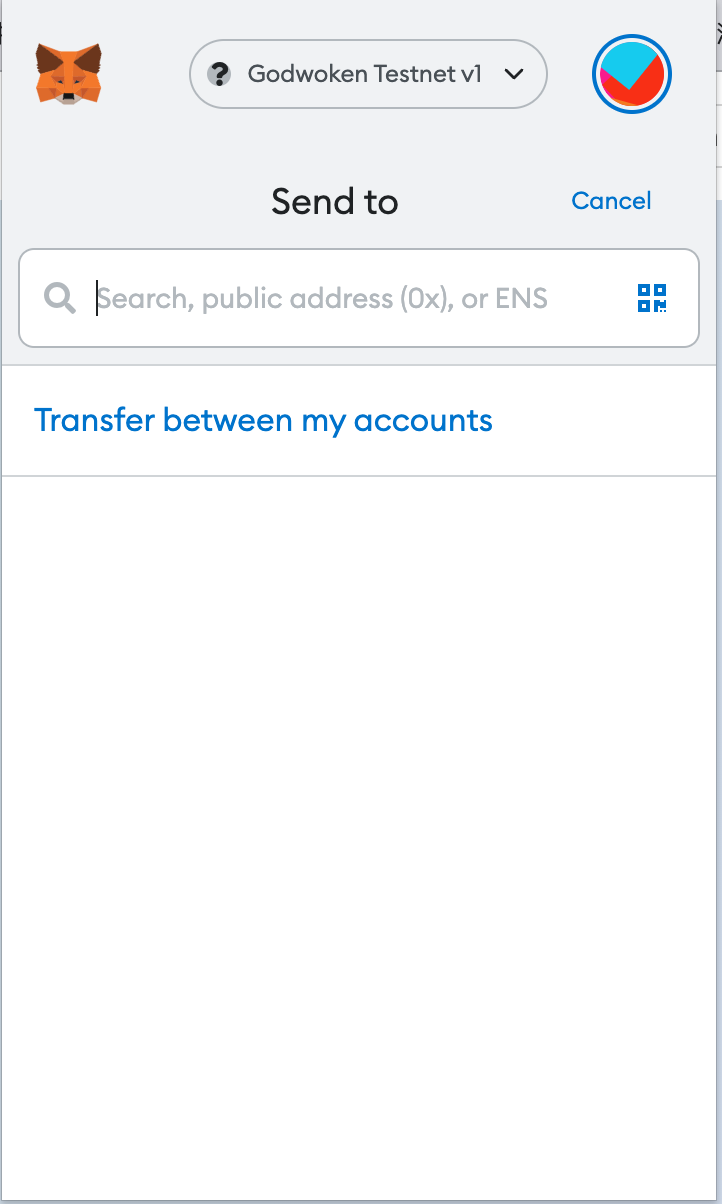
Fill in the transfer amount, and click
Next.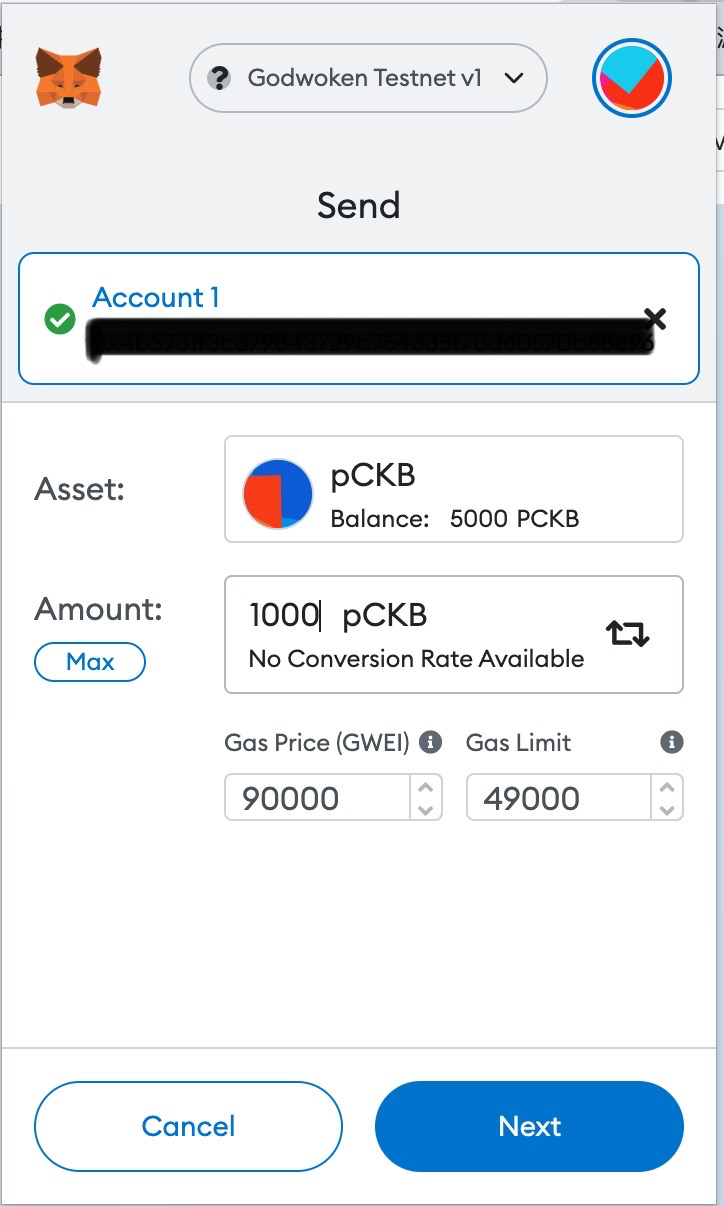
Click
Confirmto complete the transaction. The Gas fee will be calculated automatically.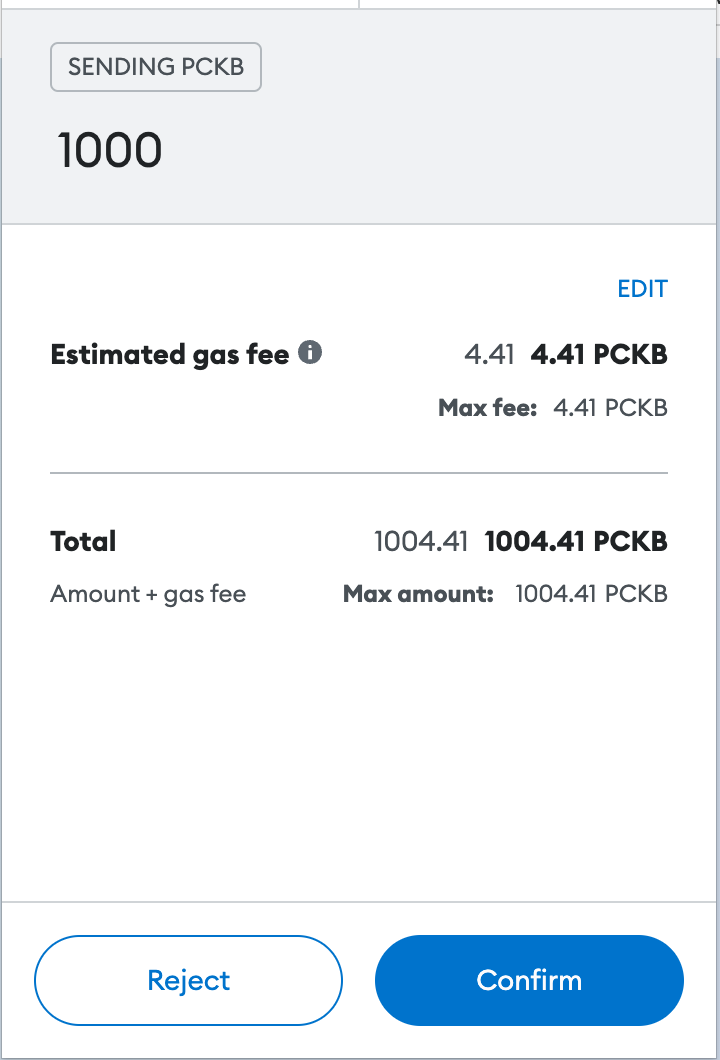
You can see the status of the transaction at
Activity.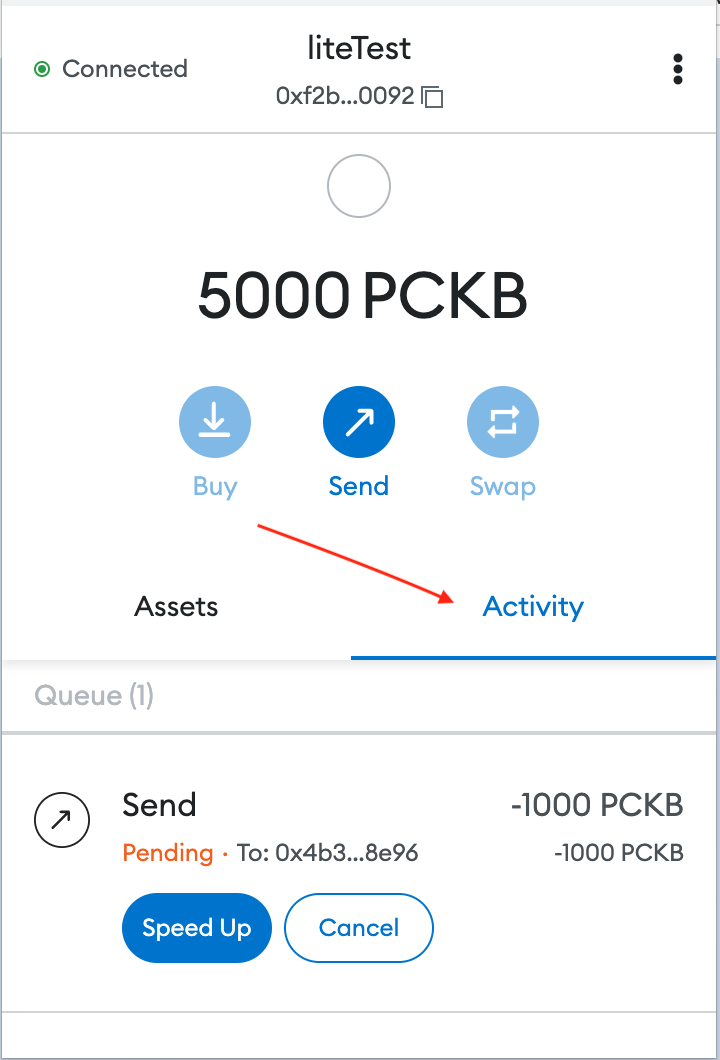
The transaction will be completed after a few minutes of waiting. You can click the transaction to check the status.