thirdweb
Build contracts using thirdweb
Create Contract
To create a new smart contract using thirdweb CLI, follow these steps:
In your CLI run the following command:
npx thirdweb create contractInput your preferences for the command line prompts:
- Give your project a name
- Choose your preferred framework: Hardhat or Foundry
- Name your smart contract
- Choose the type of base contract: Empty, ERC20, ERC721, or ERC1155
- Add any desired extensions
Once created, navigate to your project’s directory and open in your preferred code editor.
If you open the
contractsfolder, you will find your smart contract; this is your smart contract written in Solidity.The following is code for an ERC721Base contract without specified extensions. It implements all of the logic inside the
ERC721Base.solcontract; which implements theERC721Astandard.// SPDX-License-Identifier: MIT
pragma solidity ^0.8.0;
import "@thirdweb-dev/contracts/base/ERC721Base.sol";
contract Contract is ERC721Base {
constructor(
string memory _name,
string memory _symbol,
address _royaltyRecipient,
uint128 _royaltyBps
) ERC721Base(_name, _symbol, _royaltyRecipient, _royaltyBps) {}
}This contract inherits the functionality of ERC721Base through the following steps:
- Importing the ERC721Base contract
- Inheriting the contract by declaring that our contract is an ERC721Base contract
- Implementing any required methods, such as the constructor.
After modifying your contract with your desired custom logic, you may deploy it to Godwoken using Deploy.
Alternatively, you can deploy a prebuilt contract for NFTs, tokens, or marketplace directly from the thirdweb Explore page:
Go to the thirdweb Explore page: https://thirdweb.com/explore
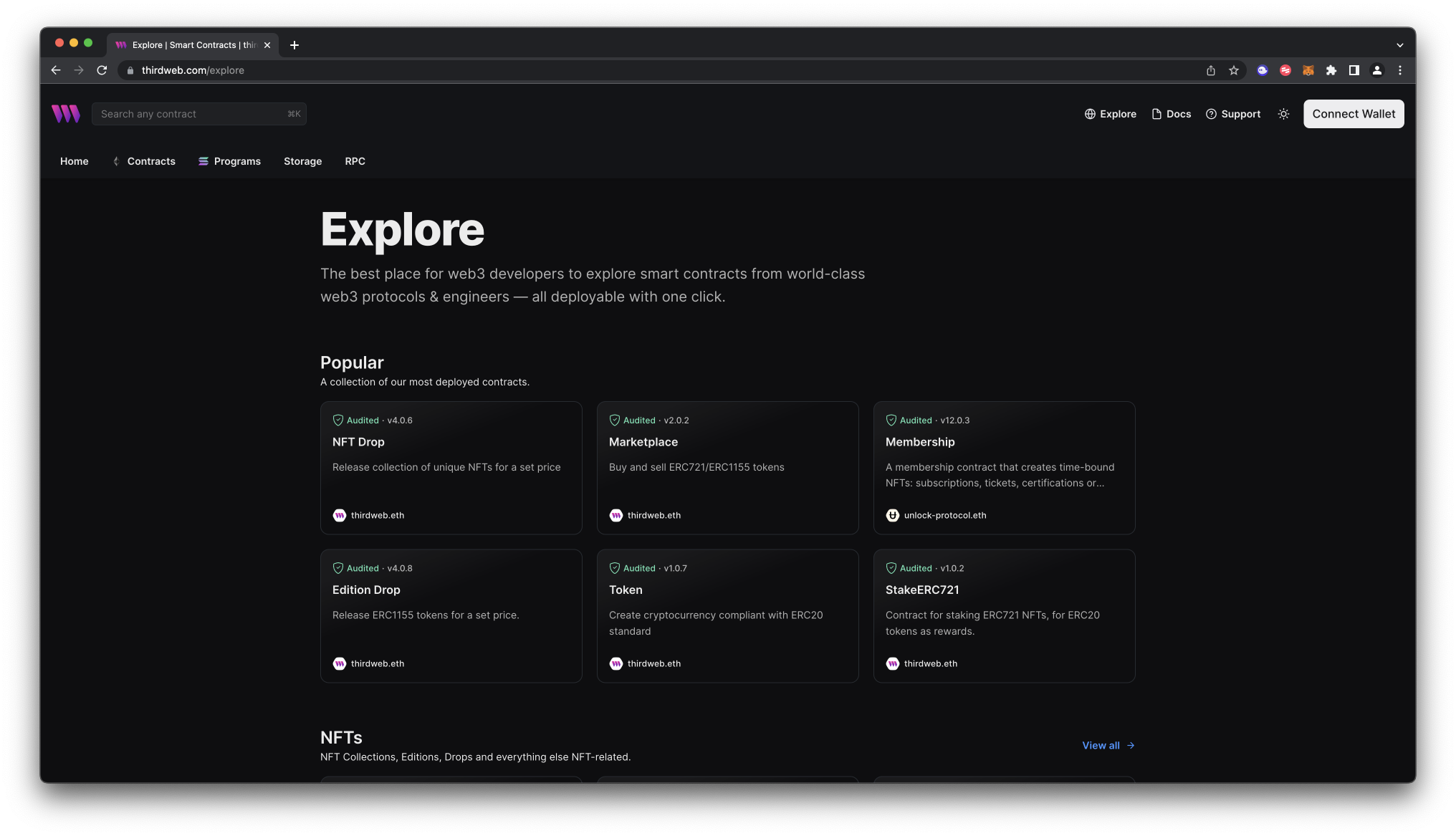
Choose the type of contract you want to deploy from the available options: NFTs, tokens, marketplace, and more.
Follow the on-screen prompts to configure and deploy your contract.
For more information on different contracts available on Explore, check out thirdweb’s documentation.
Deploy Contract
Deploy allows you to deploy a smart contract to any EVM compatible network without configuring RPC URLs, exposing your private keys, writing scripts, and other additional setup such as verifying your contract.
To deploy your smart contract, navigate to the root directory of your project and execute the following command:
npx thirdweb deployExecuting this command will trigger the following actions:
- Compiling all the contracts in the current directory.
- Providing the option to select which contract(s) you wish to deploy.
- Uploading your contract source code (ABI) to IPFS.
When it is completed, it will open a dashboard interface to finish filling out the parameters.
_name: contract name_symbol: symbol or "ticker"_royaltyRecipient: wallet address to receive royalties from secondary sales_royaltyBps: basis points (bps) that will be given to the royalty recipient for each secondary sale, e.g. 500 = 5%
Select Godwoken as the network
Manage additional settings on your contract’s dashboard as needed such as uploading NFTs, configuring permissions, and more.
For additional information on Deploy, please reference thirdweb’s documentation.
Build dapps using thirdweb
Create Application
Thirdweb offers SDKs for a range of programming languages, such as React, React Native, TypeScript, Python, Go, and Unity.
In your CLI run the following command:
npx thirdweb create --appInput your preferences for the command line prompts:
- Give your project a name
- Choose your network: We will choose EVM for Godwoken
- Choose your preferred framework: Next.js, CRA, Vite, React Native, Node.js, or Express
- Choose your preferred language: JavaScript or TypeScript
Use the React or TypeScript SDK to interact with your application’s functions. See section on “interact with your contract”
Interact With a Contract
thirdweb provides several SDKs to allow you to interact with your contract including: React, React Native, TypeScript, Python, Go, and Unity.
This document will show you how to interact with your contract deployed to Godwoken using React
View the full React SDK reference in thirdweb’s documentation.
To create a new application pre-configured with thirdweb’s SDKs run and choose your preferred configurations:
npx thirdweb create app --evm
or install it into your existing project by running:
npx thirdweb install
Initialize SDK On Godwoken
Wrap your application in the ThirdwebProvider component and change the activeChain to Godwoken
import { ThirdwebProvider } from "@thirdweb-dev/react";
import { Godwoken } from "@thirdweb-dev/chains";
const App = () => {
return (
<ThirdwebProvider activeChain={Godwoken}>
<YourApp />
</ThirdwebProvider>
);
};
Get Contract
To connect to your contract, use the SDK’s getContract method.
import { useContract } from "@thirdweb-dev/react";
function App() {
const { contract, isLoading, error } = useContract("{{contract_address}}");
}
Calling Contract Functions
For extension based functions, use the built-in supported hooks. The following is an example using the NFTs extension to access a list of NFTs owned by an address-
useOwnedNFTsimport { useOwnedNFTs, useContract, useAddress } from "@thirdweb-dev/react";
// Your smart contract address
const contractAddress = "{{contract_address}}";
function App() {
const address = useAddress();
const { contract } = useContract(contractAddress);
const { data, isLoading, error } = useOwnedNFTs(contract, address);
}Full reference: https://portal.thirdweb.com/react/react.usenft
Use the
useContractReadhook to call any read functions on your contract by passing in the name of the function you want to use.import { useContractRead, useContract } from "@thirdweb-dev/react";
// Your smart contract address
const contractAddress = "{{contract_address}}";
function App() {
const { contract } = useContract(contractAddress);
const { data, isLoading, error } = useContractRead(contract, "getName");
}Full reference: https://portal.thirdweb.com/react/react.usecontractread
Use the
useContractWritehook to call any write functions on your contract by passing in the name of the function you want to use.import {
useContractWrite,
useContract,
Web3Button,
} from "@thirdweb-dev/react";
// Your smart contract address
const contractAddress = "{{contract_address}}";
function App() {
const { contract } = useContract(contractAddress);
const { mutateAsync, isLoading, error } = useContractWrite(
contract,
"setName"
);
return (
<Web3Button
contractAddress={contractAddress}
// Calls the "setName" function on your smart contract with "My Name" as the first argument
action={() => mutateAsync({ args: ["My Name"] })}
>
Send Transaction
</Web3Button>
);
}Full reference: https://portal.thirdweb.com/react/react.usecontractwrite
Connect Wallet
Create a custom connect wallet experience by declaring supported wallets passed to your provider.
import {
ThirdwebProvider,
metamaskWallet,
coinbaseWallet,
walletConnectV1,
walletConnect,
safeWallet,
paperWallet,
} from "@thirdweb-dev/react";
function MyApp() {
return (
<ThirdwebProvider
supportedWallets={[
metamaskWallet(),
coinbaseWallet(),
walletConnect({
projectId: "YOUR_PROJECT_ID", // optional
}),
walletConnectV1(),
safeWallet(),
paperWallet({
clientId: "YOUR_CLIENT_ID", // required
}),
]}
activeChain={Godwoken}
>
<App />
</ThirdwebProvider>
);
}
Add in a connect wallet button to prompt end-users to login with any of the above supported wallets.
import { ConnectWallet } from "@thirdweb-dev/react";
function App() {
return <ConnectWallet />;
}
Full reference: https://portal.thirdweb.com/react/connecting-wallets
Deploy Application
To host your static web application on decentralized storage, run:
npx thirdweb deploy --app
By running this command, your application is built for production and stored using Storage. The built application is uploaded to IPFS, a decentralized storage network, and a unique URL is generated for your application.
This URL serves as a permanent hosting location for your application on the web.
If you have any further questions or encounter any issues during the process, please reach out to thirdweb support.